Get an API Key
Navigate to the settings page by clicking the user avatar in the top right corner and selecting “API Keys”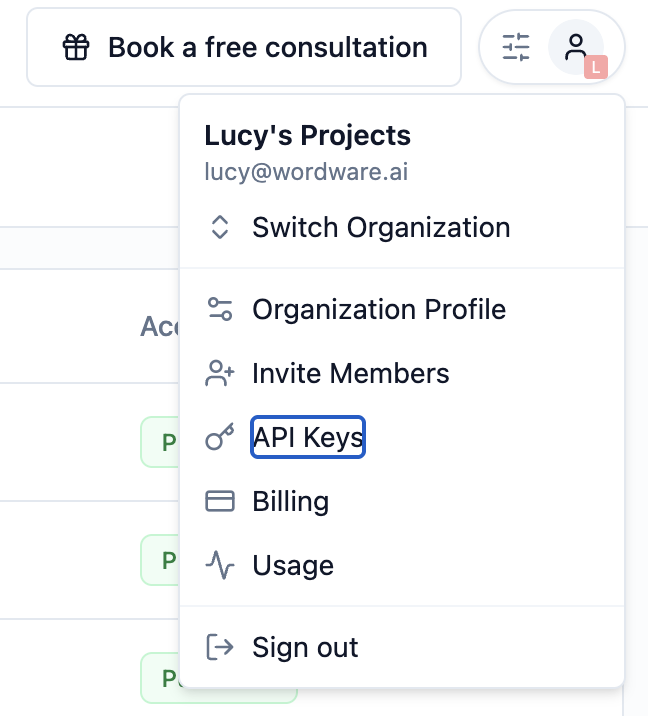
Trigger the API
After you’ve published an app, you can access its API in the API tab of that app’s “Deployments” page.
Request Body
You have to pass two parameters to the request body:inputs and version.
Inputs
Pass the inputs for this WordApp as a JSON object. The keys are the names of the inputs defined in the WordApp,
and the values are the actual values you want to use for those inputs.
For audio and image inputs you need to specify the type and provide a publicly accessible URL.
<major>.<minor>, for example 1.0.
You have to pass the version number you want to use. You can use the caret syntax like this to get the latest minor version: ^1.0. We recommend you use this syntax when you build your APIs. Example:
Authentication
You need to pass your API key in theAuthorization header. In a JavaScript fetch request this looks like:
Response
It is super easy to stream the response from the API. We’ll send you chunks of the response as they’re generated. Below you can find examples of how to consume the response in Python and JavaScript.Python Implementation
JavaScript/TypeScript Implementation
Check these out next
Here are some next steps you may want to take to get the most out of Wordware:Build a Chatbot
Walk through a simple chatbot recipe to accomplish your goals with Wordware
Run Custom Code
Add custom JavaScript or Python code to your WordApp to do anything you can imagine.
Get a Walkthrough with a Pro
Book a call with one of our experts to get a personalized walkthrough of Wordware.
Generations
See how generations enable you to accomplish most anything you can imagine.

